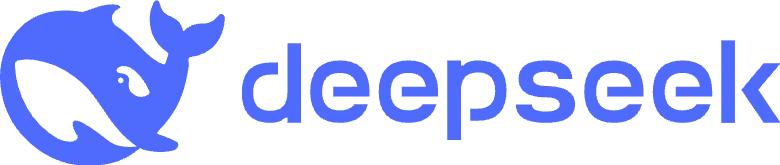
Artificial Intelligence (AI) has become an integral part of modern technology, offering solutions that range from natural language processing to complex problem-solving. DeepSeek R1 stands out as a powerful AI model designed to assist developers in various tasks, including conversational AI, code assistance, and mathematical problem-solving. Running DeepSeek R1 locally on a Windows machine ensures data privacy, faster response times, and seamless integration into your workflow. In this guide, we’ll walk you through the process of deploying DeepSeek R1 locally using Ollama, a tool that simplifies the management and execution of AI models.
Why Choose Ollama for Running DeepSeek R1?
Ollama is a versatile platform that allows users to run AI models on their local machines. It offers several advantages:
- Pre-packaged Model Support: Ollama supports a variety of popular AI models, including DeepSeek R1, making it easy to get started without extensive configuration.
- Cross-Platform Compatibility: Whether you’re using macOS, Windows, or Linux, Ollama is designed to work seamlessly across different operating systems.
- Simplicity and Performance: With straightforward commands and efficient resource utilization, Ollama ensures a smooth experience when running AI models locally.
Step-by-Step Guide to Deploying DeepSeek R1 on Windows
Before you begin, ensure your Windows system is up-to-date and that you have administrative privileges.
Step 1: Install Ollama
To start, you’ll need to install Ollama on your Windows machine. Open PowerShell with administrative rights and execute the following command:
iwr -useb https://ollama.ai/install.ps1 | iex
This command downloads and installs Ollama. After the installation is complete, it’s advisable to restart your terminal or command prompt to ensure all changes take effect.
Step 2: Pull the DeepSeek R1 Model
Once Ollama is installed, the next step is to download the DeepSeek R1 model. In your terminal, run:
ollama pull deepseek-r1:1.5b
This command fetches the 1.5 billion parameter version of the DeepSeek R1 model. The download size is approximately 4.7 GB, so the time it takes will depend on your internet speed. If your hardware supports it and you require a more powerful model, you can choose larger versions by specifying the desired parameter size, such as 7b, 14b, or 32b.
Step 3: Run DeepSeek R1 in the Terminal
After the model is downloaded, you can start an interactive session with it by executing:
ollama run deepseek-r1:1.5b
This command launches the DeepSeek R1 model, allowing you to input prompts and receive AI-generated responses directly in your terminal. For example, you can ask, “Explain Newton’s second law of motion,” and the model will provide a detailed explanation.
Step 4: Integrate DeepSeek R1 into Applications
If you wish to incorporate DeepSeek R1 into your own applications or scripts, Ollama offers an API that facilitates this integration. Here’s how you can do it using Python:
- Install the Ollama Python Package: In your terminal, run:
pip install ollama - Use the Following Script to Interact with the Model: This script sends a prompt to the DeepSeek R1 model and prints the response, allowing for easy integration into larger applications.
import ollama
response = ollama.chat(
model="deepseek-r1:1.5b",
messages=[
{"role": "user", "content": "What are the latest trends in artificial intelligence?"},
],
)
print(response["message"]["content"])
Benefits of Running DeepSeek R1 Locally
Deploying DeepSeek R1 on your local Windows machine offers several advantages:
- Data Privacy: All data processing occurs on your local system, ensuring that sensitive information remains secure and is not transmitted to external servers.
- Reduced Latency: Local execution eliminates the delays associated with network communication, resulting in faster response times.
- Customization: Running the model locally allows you to fine-tune and customize it to better suit your specific needs and applications.
Conclusion
By following this guide, you’ve successfully deployed DeepSeek R1 locally on your Windows machine using Ollama. This setup empowers you to harness the capabilities of a powerful AI model while maintaining control over your data and system resources. Whether you’re developing conversational agents, seeking code assistance, or solving complex problems, DeepSeek R1 is a valuable tool in your AI toolkit.

Leave a Reply